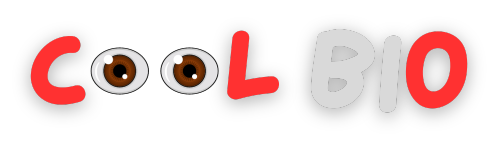You can add another user on Telegram using their number or username’s.
Adding contacts to your Telegram account is a breeze, regardless of whether you’re using an iPhone, an Android smartphone, or even a desktop computer. Here’s a handy guide on how to add a new contact on Telegram using either their username or phone number, no matter which device you’re on.
How to Add a New Contact on Telegram
Adding contacts on Telegram is a breeze. Let’s explore the straightforward process together.
How to Add a Telegram Contact on iPhone
To add a new contact on Telegram using an iPhone, here’s what you need to do:
1.Launch the Telegram app.
2.Tap the icon for composing a new message, located at the top-right corner of the screen.
3.Next, select New Contact.
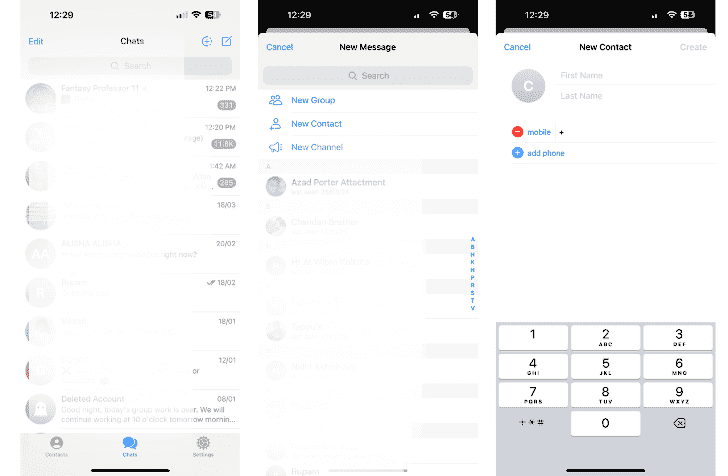
4.If you haven’t given Telegram permission to access your contacts, a pop-up will appear. In that case, tap on “Settings” and then toggle on the option for “Contacts” within the Settings app. Once done, return to the Telegram app by tapping the small Telegram button in the top left corner.
5.Now, input the first and last names of your new contact, along with their mobile number in the respective field.
6.After entering the details, tap on Create to finalize adding the new contact.
When someone joins Telegram, your contact list will update automatically. If you add someone who doesn’t have a Telegram account, you’ll see an option to invite them to join. Additionally, if a contact remains unknown, you have the option to delete them from Telegram.
Another way to add people on Telegram is with a username.
1. Open Telegram and tap the Search bar below the Stories section.
2. Enter the exact username of the person you want to add.
3.Select their username to open the chat.
4.Tap their username at the top of the screen to reveal a menu.
5.Choose Add to Contacts from the menu.
6.Optionally, edit the first name and last name of the person.
7.For enhanced privacy, toggle off the Share My Phone Number option.
8.Finally, tap Done to complete the process.

How to Add a Telegram Contact on Android
To add a new contact on the Telegram Android app, follow these steps:
1.Open the Telegram app on your Android device.
2.Tap the Contacts icon located at the bottom left corner of the screen. It typically looks like a person silhouette or a group of people.
3.In the Contacts section, tap the floating action button (usually a “+” sign) located at the bottom right corner of the screen.
4.Select Add contact from the menu options that appear.
5.Enter the contact’s phone number or name in the provided field.
6.Tap the Save button to add the contact to your Telegram account.

You can also add a contact by inserting their Telegram username on Android:
1.Open the Telegram app on your Android device.
2.Tap the Search icon located in the top-right corner of the home screen.
3.In the Search bar, type in the username of the person you wish to add.
4.Once the results appear, select the user you want to add from the list. This action will navigate you to the chat section.
5.At the top of the chat, tap on their username.
6.From the options that appear, select Add to contacts.
7.If you prefer not to share your phone number with this contact, you can uncheck the “Share my phone number with [contact’s name]” option.
8.Finally, tap Done to save the contact.

How to Add a Telegram Contact on the Desktop App
1.Open the Telegram app on your desktop.
2.In the search bar at the top, type the name or username of the person you want to add.
3.Select the person from the search results.

4.Click on the person’s profile.
5.In the top right corner of the profile, click on the three dots icon (or more options icon).

6.From the dropdown menu, select “Add to Contacts.”
7.Confirm the action if prompted.
8.The person will now be added to your Telegram contacts list on the desktop app.
To add people using their usernames in the desktop Telegram app:
1.Start by accessing your Contacts and locate the Search Bar.

2.Type in the username of the person you wish to add and select them from the search results.
3.If you’re using a three-window layout, you’ll find an option labeled “Add to Contacts” on the right window. You can modify the username if needed.

4.For a two-window interface, click on the user’s name displayed at the top of the screen. Then, from the menu that appears, select “Add to Contacts.”
5.Optionally, if you prefer not to share your phone number, ensure to uncheck the Share my phone number box.
6.Finally, click on Done to confirm and save the changes.
YOU MAY ALSO LIKE THIS
- How to Hide Followers on Instagram
- How Long Can An Instagram Reels Be
- How to Make Your Instagram Account Private
- How to Turn Off Vanish Mode on Instagram
- How to Repost Posts On Instagram in 2024
Grow Your Circle on Telegram
Telegram enables users to add contacts using their mobile numbers or usernames. After adding a contact, you can engage with them through messages or calls, based on their privacy settings.
Contacts added are automatically synced with your current contact list. It’s essential to verify that the person has a Telegram account before adding them.
While the app offers flexibility in adding contacts, exercising caution by adding only those you trust is advisable for safe communication.