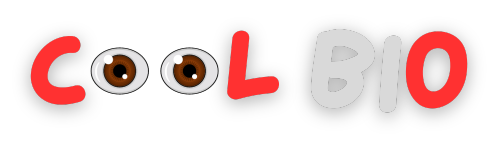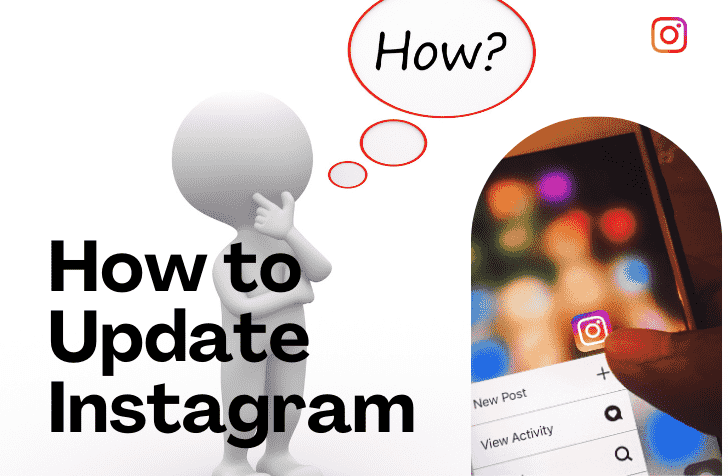Here’s everything you should know about updating your Instagram app.
How To Update Instagram on iPhone and Android
It’s smart to regularly update your phone’s app to keep them running smoothly. This applies to the Instagram app too, whether you’re using an iPhone or an Android device.
Instagram gets updates now and then to fix problems and add new features. Keeping the app updated is important to enjoy it without any issues. Here’s how to update Instagram on iPhone and Android.
How to Update Instagram on iPhone
If your App Store settings are configured to automatically update apps, you might discover that your Instagram app is already current. However, if you prefer to update Instagram manually, you can do so by following these steps:
1. Open the App Store on your device.
2. Tap on your profile icon and then scroll down to check for any updates available for your apps.
3. If there are updates available, you can either tap Update All to update all your apps at once, or you can tap Update next to the Instagram app if you only want to update that specific app.

You can also select the Search option and enter Instagram in the search bar. Then, tap on the Update button that appears next to the Instagram app. Allow a few minutes for the application to complete the updating process.
How to Update Instagram on Android
On Android devices, you have the option to update the Instagram app either by itself or along with all your other apps. This can be done by enabling the automatic app update feature.
To ensure that your Instagram app stays updated, you can follow these steps if you’ve turned off automatic updates in the Google Play Store:
1. Open the Google Play Store app on your Android device.
2. Tap the three horizontal lines in the top-left corner to open the menu.
3. Select My apps & games from the menu.
4. Locate Instagram in the list of installed apps and tap on it.
5. If an update is available, tap the Update button next to Instagram to download and install the latest version.

You could also open the Google Play Store and find Instagram by typing its name into the search field. After that, you’d tap on the button that says Update beside Instagram and then wait for a few minutes until the update is completed.
How to turn ON automatic updates on the Apple App Store
Turning on automatic updates is also possible on iOS.
1. Open the Settings application on your device.
2. Navigate to the App Store section within Settings.
3. Locate the option for Automatic Downloads and tap on it.
4. Find the setting for App Updates and switch it to the on position.
5. This action will enable the automatic downloading of app updates from the App Store.

How to turn on automatic updates on the Google Play Store
Automatic updates have become customary in the present era. This enables application developers to guarantee that the most recent version of their application is being distributed to as many devices as quickly as possible. Nonetheless, the choice to deactivate automatic updates is always accessible for those who may not desire them.
- Open the Google Play Store application.
- Tap on the icon that represents your profile.
- Access the settings menu.
- Expand the section that pertains to network preferences.
- Locate the option for auto-updating applications.
- Choose the setting that says Do automatically update applications.
- Confirm your selection by tapping on the OK button.

Recommended:
Keep Your Instagram Up-to-Date
It’s a wise habit to promptly update all your applications whenever an update becomes available. This practice not only guarantees that you enjoy the optimal performance and features of your applications but also shields your device from potential security risks and vulnerabilities.
Updating Instagram is a simple task that should only require a few minutes of your time. To ensure a smooth experience, consider enabling automatic updates for all your apps on your phone.