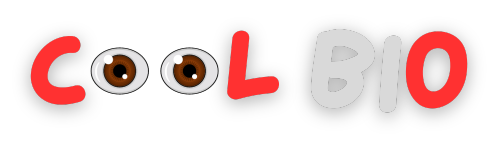You might have many friends on Facebook, but your true fans are your follower. If you want more followers on Facebook as much as you enjoy having friends, you might want to check who follows you.
You can check how many people follow you on Facebook easily, whether you’re using a phone or a computer. Here’s how:
How to See Who Follows You on Facebook on Mobile
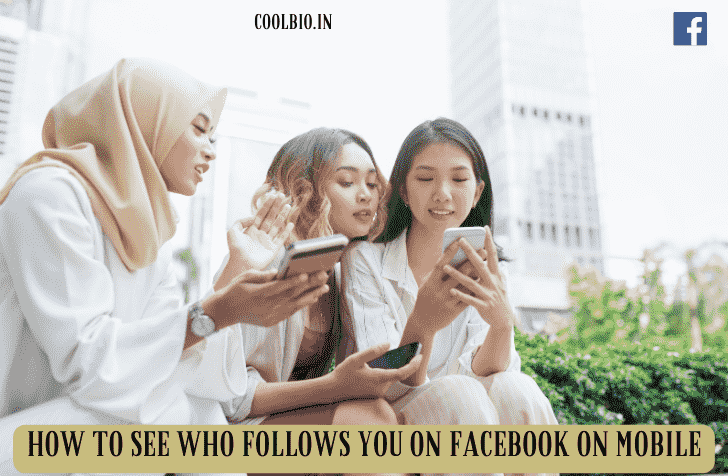
The Facebook mobile app lets you access your follower list as well as see the number of people following you on Facebook. That way, you can get an idea of the number of people who have followed and unfollowed on Facebook over time.
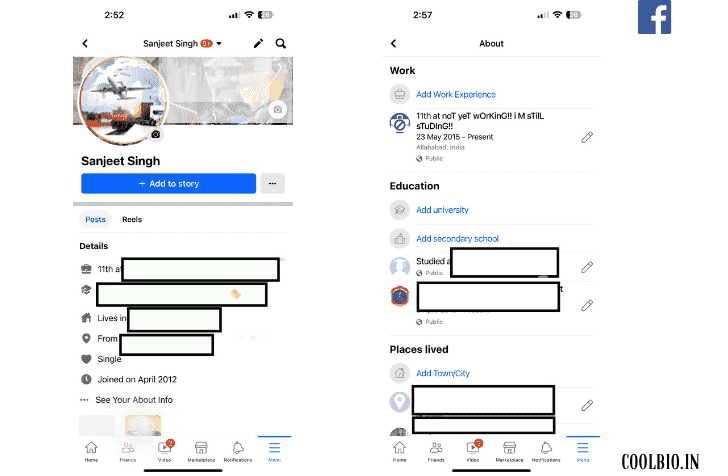
To see how many people follow you and to view your followers on the Facebook mobile app, follow these steps:
- Tap your profile picture icon in the top-left corner of the homepage.
- In the profile menu, tap “See Your About Info.”
- Scroll to the bottom of the page and under “Followers,” tap “See all” to load a list of all your Facebook followers.
- Look to the top-right corner of the page (opposite “Followers“) to see the number of people who follow you on Facebook.
How to View Your Followers on Facebook Using a Desktop Browser
While you can view your Facebook followers on the Facebook website, you can’t see the total number of people following you. If you want to see who is following you on Facebook, here’s what to do in the browser version.
First, open your Facebook account using your web browser and follow these steps:
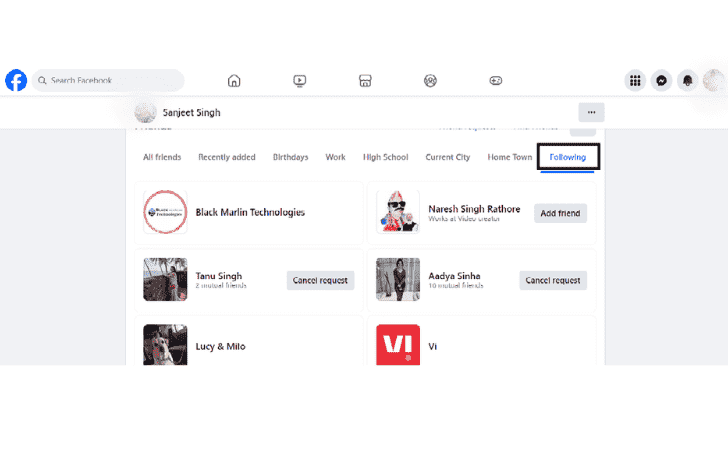
- Once you’re logged in, click on your name at the top of the left sidebar to open your profile.
- Click on the More option.
- From the dropdown list, choose Followers to see all your Facebook followers.
Can’t View Your Facebook Followers? Here’s Why
If you can’t see your Facebook followers on the mobile app, your app might be old. Update it from the App Store or Play Store.
Moreover, if you don’t have any Facebook followers, you won’t be able to see them. So, even if you’ve followed the steps above, you won’t see your followers because there aren’t any.
You might not see this option if your Facebook account is new, as you probably don’t have any followers yet. Or you might need to switch to a different Facebook account.
Another reason could be that your Facebook account’s privacy settings may not allow others to follow you. Below, we’ll explain how to change this setting.
How to Allow People to Follow You on Facebook
If you’ve set your Facebook profile to private, people who aren’t on your friends list can’t follow you, which limits your chances of getting more Facebook followers.
However, you can set your follow preference as Public so that anyone can follow you rather than just your friends.
On the desktop browser:
1. Click the profile icon at the very top right of the menu bar on Facebook.
2. From the menu, select “Settings & Privacy.”
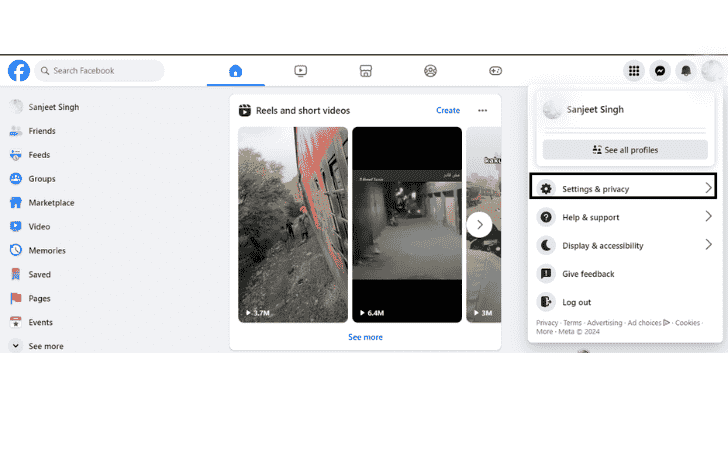
3. Click Settings.
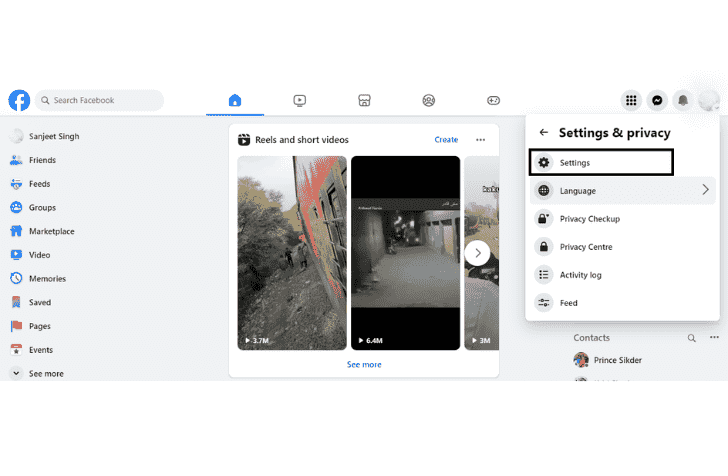
4. From the left sidebar of the Settings menu, click follower and public content.
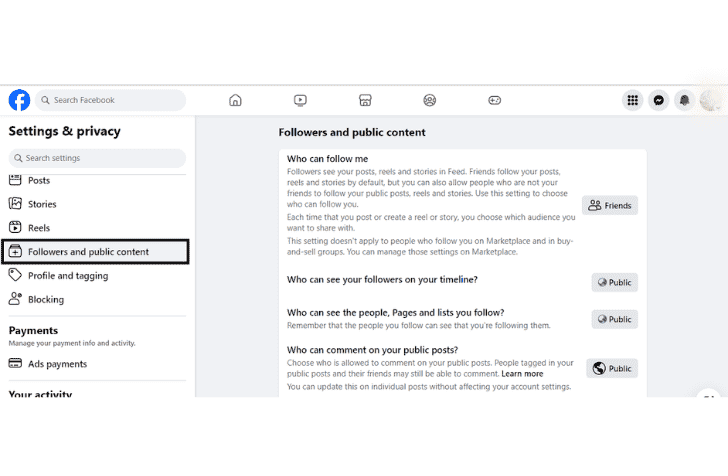
5. Select Public Posts from the left sidebar.
6. Look to the right of the Who Can Follow Me option and click the Friends dropdown.
7. Select Public to allow anyone to follow you, including those who aren’t your friends on Facebook.
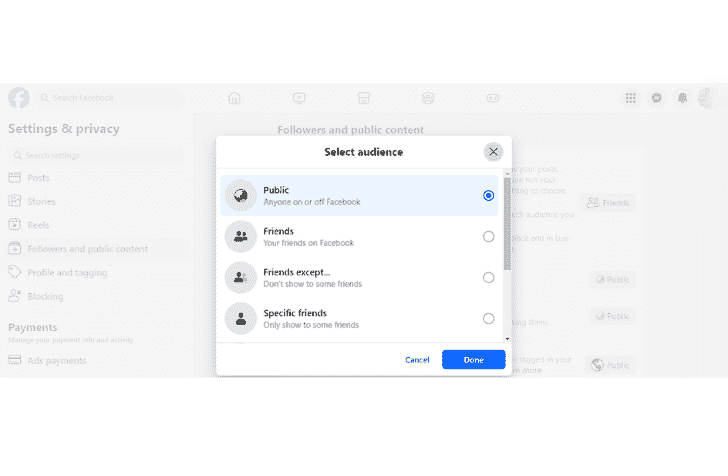
To change your followers’ preference on the Facebook mobile app:
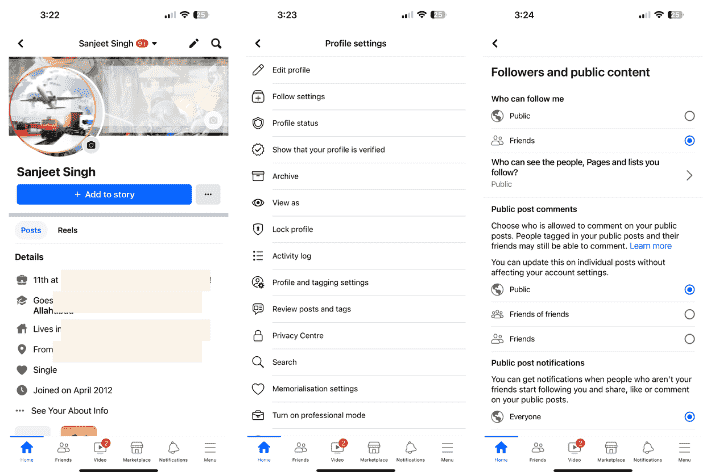
- Open the Facebook mobile app and tap the picture icon at the top-left to open your profile.
- Tap the three horizontal dots immediately to the right of Edit Profile (below your name).
- Select Follow Settings.
- Under Who Can Follow Me, tick Public.
Keep Control Over Your Facebook Followers
If you use Facebook to promote your brand or business, keeping track of your followers is important. It’s a great way to understand your follower trends and control what people can see about you.
With that in mind, make sure you set your Facebook privacy settings correctly—so your posts reach only those you want.